Farm: Difference between revisions
m (→Nearby Places: Removed numeration of links, as it might change over time.) |
m (Perspective; grammar) |
||
| Line 1: | Line 1: | ||
The [http://q.pokefarm.org/farm'''Farm'''] page is accessible from the | The [http://q.pokefarm.org/farm'''Farm'''] page is accessible from the third [[NavBar]] tab from the left. The Farm page has six sections, each with their own distinct use. It serves as a "hub" to help administrate the user's Farm. [[Image:Farmpage.png|thumb|c|The Farm Page]] | ||
== Farm News == | == Farm News == | ||
This section is further split into four boxes, each with the purpose of giving information about | This section is further split into four boxes, each with the purpose of giving information about the user's Farm at the current time, or in recent history. Each box has a Reload button to refresh its contents. | ||
The boxes contain the following information, with in-depth descriptions given further below: | The boxes contain the following information, with in-depth descriptions given further below: | ||
# Recent Level-Ups | # Recent Level-Ups | ||
| Line 15: | Line 15: | ||
=== Recent Level-Ups === | === Recent Level-Ups === | ||
This box provides a list of all Pokémon in | This box provides a list of all Pokémon in the user's Farm who have leveled-up recently. All Pokémon here are listed with a hyperlink to their summary page, as well as how long ago they leveled-up. | ||
=== Pokémon that can Evolve === | === Pokémon that can Evolve === | ||
As the name suggests, this box lists all Pokémon on | As the name suggests, this box lists all Pokémon on the user's Farm that have met the given criteria to evolve. As with the previous box, a hyperlink to the listed Pokémon's summary page will be given, as well as what species of Pokémon they will evolve into. | ||
=== Notices === | === Notices === | ||
| Line 25: | Line 25: | ||
Unlike the other boxes, the Notices box has an option for automated reloading(but still retains the manual button). When enabled, a sound notification may be turned on as well. The title for this box also includes a link to the Announcements section of the forums. | Unlike the other boxes, the Notices box has an option for automated reloading(but still retains the manual button). When enabled, a sound notification may be turned on as well. The title for this box also includes a link to the Announcements section of the forums. | ||
The Notices box provides information for various things around | The Notices box provides information for various things around the user's Farm, including: | ||
*Berries ready to be harvested in | *Berries ready to be harvested in the user's [[Berry Garden]]. | ||
*Pokémon returning from a [[Scour Areas|Scour Mission]]. | *Pokémon returning from a [[Scour Areas|Scour Mission]]. | ||
*[[Personal Messages]] received. | *[[Personal Messages]] received. | ||
*New posts in the [[Public Forums|forum]] threads | *New posts in the [[Public Forums|forum]] threads the user is subscribed to. | ||
*Pokémon or eggs in | *Pokémon or eggs in the user's [[Party]] that are ready to hatch or evolve. | ||
*Pokémon finding or finished training with [[Dojo#Training Bags|Training Bags]]. | *Pokémon finding or finished training with [[Dojo#Training Bags|Training Bags]]. | ||
*Pokémon reached level or happiness set at [[Summary Page]] using Target Notification. | *Pokémon reached level or happiness set at [[Summary Page]] using Target Notification. | ||
* | *The user has enough [[Gems]] for making a [[Badges|Badge]] at the [[Wishforge]]. | ||
=== Friends === | === Friends === | ||
This tab simply lists | This tab simply lists the user's friends and provides a link to their profile, dividing them by whether they are online or offline. It also shows if the user has a friend request, and clicking on "request" brings a pop-up that shows the message they left, and if the user wants to accept, decline or decide later. | ||
== Inventory == | == Inventory == | ||
| Line 43: | Line 43: | ||
''For more detailed information, please visit [[Inventory]].'' | ''For more detailed information, please visit [[Inventory]].'' | ||
This section provides a list of all | This section provides a list of all the user's items, divided into their respective categories. ([[Account Upgrades]], [[Boxes]], [[Evolution Stones]], [[Evolution Items]], [[Special Evolution Items]], [[Mega Stones]], [[Training Bags]], [[Consumables]], [[Gems]], [[Berries#Common Berries|Common Berries]], [[Berries#Uncommon Berries|Berries]], [[Berries#Rare Berries|Rare Berries]], [[Berries#Special Berries|Special Berries]], [[Berry Garden#Mulch|Mulch]] and [[Key Items]].) Hovering over an item in the inventory will give a brief description of it. | ||
== Nearby Places == | == Nearby Places == | ||
| Line 49: | Line 49: | ||
This section merely consists of links to important places: your Farm's [[Fields]], your [[Berry Garden]], the [[Scour Areas]], the [[Trade Centre]], the Pokémon [[Dojo]], the [[Contest Hall]], and the [[Wishforge]]. Please visit those pages for further information. | This section merely consists of links to important places: your Farm's [[Fields]], your [[Berry Garden]], the [[Scour Areas]], the [[Trade Centre]], the Pokémon [[Dojo]], the [[Contest Hall]], and the [[Wishforge]]. Please visit those pages for further information. | ||
The link to | The link to the user's fields is written as "[User's Farm Name] Fields" | ||
== Tools / Options == | == Tools / Options == | ||
| Line 55: | Line 55: | ||
''For more detailed information, please visit [[Tools/Options]]'' | ''For more detailed information, please visit [[Tools/Options]]'' | ||
This section consists of various options | This section consists of various options and utilities. This includes boxes, summons, options for the forums, some display options and personal profile options. | ||
== Notepad == | == Notepad == | ||
A simple text-writing tool. With this, | A simple text-writing tool. With this, the user may take notes on whatever you wish. Folders can be created to organize notes. | ||
== Interactions == | == Interactions == | ||
| Line 65: | Line 65: | ||
A configurable bar graph that details the interactions done on PokéFarm Q. The heading also provides a link to the [http://q.pokefarm.org/interactions Today's Interaction] page. | A configurable bar graph that details the interactions done on PokéFarm Q. The heading also provides a link to the [http://q.pokefarm.org/interactions Today's Interaction] page. | ||
The user's interactions, the user's interaction points, the whole site's interactions, or the whole site's interaction points can be displayed. The available time periods include: today, the current or previous week, the previous seven days, the current or last month, the last 30 or 90 days, the current year, all-time, or a custom time period. | |||
Hovering over an individual bar will give a specific number for that period. | Hovering over an individual bar will give a specific number for that period. | ||
Revision as of 14:06, 15 January 2015
The Farm page is accessible from the third NavBar tab from the left. The Farm page has six sections, each with their own distinct use. It serves as a "hub" to help administrate the user's Farm.
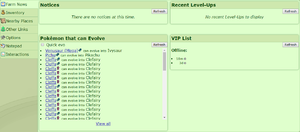
Farm News
This section is further split into four boxes, each with the purpose of giving information about the user's Farm at the current time, or in recent history. Each box has a Reload button to refresh its contents. The boxes contain the following information, with in-depth descriptions given further below:
- Recent Level-Ups
- Pokémon that can Evolve
- Notices
- Friends (which is divided into further subsections)
- Incoming Requests
- Online Friends
- Offline Friends
Recent Level-Ups
This box provides a list of all Pokémon in the user's Farm who have leveled-up recently. All Pokémon here are listed with a hyperlink to their summary page, as well as how long ago they leveled-up.
Pokémon that can Evolve
As the name suggests, this box lists all Pokémon on the user's Farm that have met the given criteria to evolve. As with the previous box, a hyperlink to the listed Pokémon's summary page will be given, as well as what species of Pokémon they will evolve into.
Notices
Unlike the other boxes, the Notices box has an option for automated reloading(but still retains the manual button). When enabled, a sound notification may be turned on as well. The title for this box also includes a link to the Announcements section of the forums.
The Notices box provides information for various things around the user's Farm, including:
- Berries ready to be harvested in the user's Berry Garden.
- Pokémon returning from a Scour Mission.
- Personal Messages received.
- New posts in the forum threads the user is subscribed to.
- Pokémon or eggs in the user's Party that are ready to hatch or evolve.
- Pokémon finding or finished training with Training Bags.
- Pokémon reached level or happiness set at Summary Page using Target Notification.
- The user has enough Gems for making a Badge at the Wishforge.
Friends
This tab simply lists the user's friends and provides a link to their profile, dividing them by whether they are online or offline. It also shows if the user has a friend request, and clicking on "request" brings a pop-up that shows the message they left, and if the user wants to accept, decline or decide later.
Inventory
For more detailed information, please visit Inventory.
This section provides a list of all the user's items, divided into their respective categories. (Account Upgrades, Boxes, Evolution Stones, Evolution Items, Special Evolution Items, Mega Stones, Training Bags, Consumables, Gems, Common Berries, Berries, Rare Berries, Special Berries, Mulch and Key Items.) Hovering over an item in the inventory will give a brief description of it.
Nearby Places
This section merely consists of links to important places: your Farm's Fields, your Berry Garden, the Scour Areas, the Trade Centre, the Pokémon Dojo, the Contest Hall, and the Wishforge. Please visit those pages for further information.
The link to the user's fields is written as "[User's Farm Name] Fields"
Tools / Options
For more detailed information, please visit Tools/Options
This section consists of various options and utilities. This includes boxes, summons, options for the forums, some display options and personal profile options.
Notepad
A simple text-writing tool. With this, the user may take notes on whatever you wish. Folders can be created to organize notes.
Interactions
A configurable bar graph that details the interactions done on PokéFarm Q. The heading also provides a link to the Today's Interaction page.
The user's interactions, the user's interaction points, the whole site's interactions, or the whole site's interaction points can be displayed. The available time periods include: today, the current or previous week, the previous seven days, the current or last month, the last 30 or 90 days, the current year, all-time, or a custom time period.
Hovering over an individual bar will give a specific number for that period.
