Site Skins
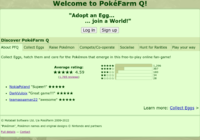
A Site Skin changes the appearance of the site. It is possible to choose the default Skin, use an official Skin, create a Skin or use a Skin another User made. To do this, the Skin Editor has to be accessed. It is on the Farm in the Tools/Options tab. The Skin Editor has six tabs. With File it is possible to view, edit and create a Skin. The other five tabs are necessary to edit the appearance of the Skin.
File
File provides options to change the active Skin, open a Skin to edit it or to create a new Skin. To change the current Skin click on Change my active Skin, a popup will appear to give the user the possibility to either chose an official Skin or to load a Skin by its address. When choosing an official Skin the address bar has to stay empty. To access a Skin created by another User the address of this Skin has to be known and the Skin's permission has to be set on anything besides private, then it is possible to load the Skin by entering the address.
To edit an existing Skin either select the Skin from the list of the user's Skins or, if it does not belong to the user, click in Load a Skin by address and enter the Skin address, in that case the Skin's permission must be at least Open for this to work.
To create a new Skin or to save an edited Skin as a new Skin enter a name and start editing. After changing the appearance of the Skin simply click on Save Skin. The Skin will be saved but will not show up in the My Skins-list right away. Simply reload the page to see it and to be able to set it as an active Skin. To share the Skin the permission has to be changed to anything else than private and the address can be shared. Right now it is not possible to delete a Skin or to change its name, so chose wisely.
Main Colours
The main colours decide the basic outline of the site. To change to colour of something either enter the Hex values into the text field or select a colour by clicking on the colour picker.
- Content: Background 1 is used on the main area while Background 2 is usually used in tabs, hide and display boxes and other areas. Therefore it is important that the text colour can be seen on both background colours. BG 2 Alpha is how opaque Background 2 is, while 100% is completely opaque and 0% makes Background 2 transparent.
- Heading/NavBar: These colours influence the NavBar and the heading of tabs, hide and display boxes, the heading of posts in the Public Forums and some big Buttons like the ones in the Shelter. Hover is what colour the background of the button in the NavBar or others change to, when hovering over them. The Text colour will only be used on the Background of the Heading/NavBar, not on the background colour of the Content.
- Buttons: This part is for the smaller buttons like the ones to navigate on the Farm or on top of the Party on the User Page. This colour is also used when feeding a Pokémon for the berries that it is neutral to, this means that it should be clearly distinguishable from the berries a Pokémon likes and dislikes. The Berry colour can be adjusted in the Secondary Colours tab. Buttons work the same as the Heading/NavBar.
- Main area: This part is equivalent to the Background 1 on Content. It is possible to either chose Background 1 or to use an image instead. If the picture has transparency or does not cover the whole Main area then Background 1 is used to fill these places. In the URL field belongs the URL of the image, it has to be a direct link so the URL need to end with the file format. With Repeat the Main area can be filled with the image, even if it's smaller than necessary. Repeat X repeats the image from left to right, Repeat Y from top to bottom. Repeat both fills the whole Main area with the image. The Position is where the image should be located and Attachment decides whether the image is fixed on its place or does it move downwards while scrolling through the page. To delete the image from the Skin simply select Solid (Content Background 1).
Secondary Colours
The Secondary Colours affect the smaller parts of the site. Still, when changing the Main Colours dramatically the Secondary Colours also need adjustment.
- Links: This colours affect the links at the top of the page, the thread links in the Public Forums and the links user posts. That means that links appear on Background 1 and Background 2 from the Main Colours and it is advised to make them readable on both colours. Visited Links are links that lead to a page which was already visited by the user. The Active colour is what the link looks like, when it gets clicked. An exception from the Link colours are the User links that are customized in the next tab.
- Party text: The information of the Pokémon in the Party are displayed in this colour.
- Table border: This affects tables made by user, the Public Forums and the thin border of the site itself.
- Inactive Slider tab: This tabs appear on sites where Account Upgrades can be obtained. The Upgrades that are not obtained yet are the inactive ones and their page gets marked with this colour.
- Popups: The Background changes the background of the popup and the text colour will be used on this. Because of this it is advised to make the text colour readable on the background colour.
- Nature: This colour will be used on the Summary Page of a Pokémon. In the advanced tab the flavour that the Pokémon likes and dislikes is in the selected colour for the nature Up and Down.
- Berry: This colour is used when feeding a Pokémon. The berry that it likes or dislikes will have the colour selected here as its background. When sharing a Skin with others it is recommended to tell them the colour of the berry the Pokémon likes.
- Disabled: Something is disabled because it cannot be accessed at this moment or because the page is currently loading and clicking a link or a button is not possible yet. This text colour will be used on the Disabled Background but also on other background colours, to still make it readable a shadow is applied.
- Textboxes: The appearance of the textboxes can be either changed with the skin or be left to the browsers default settings.
User Link Colours
These colours change the colour of the names of User and Staff. The colours will appear on Background 1 and Background 2 from the Main Colours, so it is advised to make them readable on both colours. It is not necessary to make a different colour for Normal and Visited, this is completely up to preference.
Banner
The Banner appears between the NavBar and the user information on top of the page. To fit perfectly, the image should be 915px wide and 128px tall. If it does not fit or has transparent parts then the Background colour will fill it. In case it is smaller or bigger than this measurements then it will be resized. The background colour can be either selected or generated automatically.
Customise Buttons
Here the buttons used in the Public Forums, the User Page, the Personal Messages, the Timeline of the Summary Page and other places can be changed. The Help button is 32x32 pixels tall and appears as a circle on pages where it is used. The other buttons are 16x16 pixels. If the image used is too big then only the left upper corner will be used.
