Trade Centre
The Trade Centre is where one may put their Pokémon up for trade or gift them to other users. One is able to access it after one has completed the tutorial. It is found in the Nearby Places tab. There are five buttons that one can choose from underneath the title: Set up a Trade, Collection Area, Wonder Trade, Trade History and Upgrades.
- Note: Eggs may not be traded.
Setting up a Trade
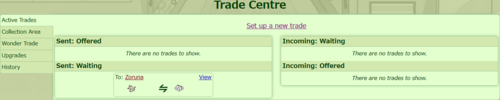
This is for trading/gifting Pokémon to a certain user. The form is very straightforward:
- Recipient: The user one wants to send the trade to. As one types, suggested usernames will automatically appear beneath the textbox, which one can click to fill in as the recipient. There are wildcards ("_" for a single character and "%" for any number of characters) to make the search easier.
Eg. "Syste" (auto-search), "s_stem", and "S%em" will all result in "SYSTEM".
Once the username is filled in, click on the Go button and the name will appear in the summary.
Note: Names are case-insensitive. - Pokémon: The Pokémon one wants to trade. Click on the link "Select a Pokémon" to view ones fields. After one clicks the Pokémon, a message box will appear to either confirm one's selection, go to its Summary page, or go to its Summary page in a new tab.
- Trade setup summary: An overview of the trade. There's a checkbox to toggle gifting and a textbox where one can choose to write a message to the Recipient. There is also an option to attach up to 5 items, Credits, Gold Poké, or Zophan Canisters to the trade.
Once one is ready, click the button 'Confirm and send!' to send the trade to the other user. A notification will be sent upon receiving a trade, a trade being offered on, or a trade being completed. Up to 5 trades can be sent by a user at a time, Pokémon in the Collection Area count towards this maximum.
Receiving a Trade
When someone makes an offer on a trade, a notification will be sent to the trade owner. It will link them to the Trade Centre, where they may click on the Pokémon in their "Trades Received" section. They may then either accept or reject the trade. If accepted, their Pokémon will be transferred to the Recipient, and vice versa. Both parties will now have the option of placing the traded Pokémon in their fields, visiting the Pokémon, going to PMs with their trade partner, and collecting all items and currency in the Trade Center.
If a trade or trade offer is rejected, a SYSTEM message will let the Recipient know that the trade has been rejected and a notification will appear to let the user know that they have received a trade request.
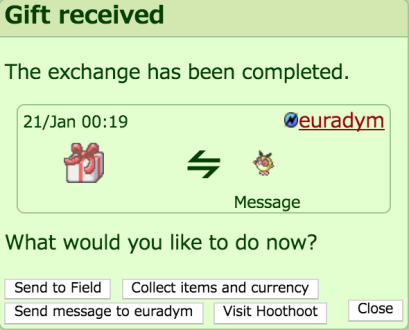
Collection Area
Any Pokémon, items, or currency may be found in the Collection Area. A user must manually accept items/currency and select fields for Pokémon in order to remove them from the Collection Area.
A user without any Trade Centre Expansions will be unable to send any trades if they have 5 or more pending Trades. They will also be unable to accept any trades or gifts if there are 11 Pokémon in the Collection Area.
In certain events, special Pokémon were deposited in the Trade Center for the user to collect.
Wonder Trade
Wonder Trading is an extension of the Trade Centre. Like regular trading, a Pokémon is put up for trade. The Pokémon will be traded at random with another Wonder Trading user.
Upgrades
Like most Nearby Places, the Trade Centre also has Upgrades that may be purchased. Currently, only Trade Center Expansions are available at the Trade Centre. They cost 1,000 Gold Poké each, and they will increase the number of trades by five and the collection area by ten.
History
History is a feature that allows the user to see the past 25 trades they made. It will track any and all trades, including Gifts and Wonder Trade.
