Trade Centre: Difference between revisions
Ninjaridge (talk | contribs) |
m (Reverted edits by Save (talk) to last revision by Dawn Wings) Tag: Rollback |
||
| (21 intermediate revisions by 17 users not shown) | |||
| Line 1: | Line 1: | ||
The '''Trade Centre''' is where | The '''[https://pokefarm.com/trade Trade Centre]''' is where the user may put their Pokémon up for trade or gift them to other users. The user is able to access it after they have completed the tutorial. It is found in the [[Farm#Nearby Places|Nearby Places]] tab. There are five buttons the user can choose from underneath the title: Active Trades, Collection Area, Wonder Trade, Upgrades, and History. | ||
{{Note| | {{Note|[[Eggs]] may not be traded.}} | ||
__TOC__ | __TOC__ | ||
== | == Active Trades == | ||
[[File:Trade_centre.png|500px|thumb|right| | [[File:Trade_centre.png|500px|thumb|right|Active Trades Page]]This tab allows users to Set up a new trade and view both their sent and incoming trades. | ||
===Set up a new trade=== | |||
This is for trading/gifting [[Pokémon]] to a certain user. The form is very straightforward: | This is for trading/gifting [[Pokémon]] to a certain user. The form is very straightforward: | ||
* '''Recipient:''' The user | * '''Recipient:''' The user the Sender wants to send the trade to. As the Sender types, suggested usernames will automatically appear beneath the textbox, which the Sender can click to fill in as the recipient. | ||
* '''Pokémon:''' The Pokémon | {{Note| Names are case-insensitive.}} | ||
* ''' | * '''Pokémon:''' The Pokémon that the Sender wants to trade. The Sender should click on the "Choose a Pokémon" button to view the Sender's fields. After the Sender clicks the Pokémon, a message box will appear to either confirm the Sender's selection or go to the Pokémon's Summary page. | ||
* '''Items:''' The sender has the option to attach up to 5 items. In order to add items the Sender can click on Inventory and they may choose the items. They may also remove the attached items by clicking the remove button under the item. | |||
* '''Currency:''' The sender has the option to attach [[Credits]], [[Gold Poké]], or [[Zophan Canisters]] to the trade. | |||
* '''Message:'''A textbox where the Sender can choose to write a message to the Recipient. Under the message there is a checkbox to toggle gifting. | |||
Once the Sender is ready, they can click the button 'Set up the trade' to send the trade to the other user. A notification will be sent upon receiving a trade, a trade being offered on, or a trade being completed. Up to 5 trades can be sent by a user at a time, Pokémon in the Collection Area count towards this maximum unless the user has [[File:Trade Centre Expansion.png]][[Account Upgrades|Trade Centre Expansions]]. | |||
=== Receiving a Trade === | |||
When someone makes an offer on a trade, a notification will be sent to the trade owner. It will link them to the Trade Centre, where they may click on the Pokémon in their "Incoming: Offered" section. They may then either accept or reject the trade. If accepted, their Pokémon will be transferred to the Recipient, and vice versa. Both parties will now have the option of placing the traded Pokémon in their fields, visiting the Pokémon, going to [[Personal Messages|PMs]] with their trade partner, and collecting all items and currency in the Trade Center. | |||
If a trade or trade offer is rejected, a SYSTEM message will let the Recipient know that the trade has been rejected and a notification will appear to let the user know that they have received a trade request. | |||
[[File:Trade_Options.png|200px|thumb|left|Options available to the user after accepting a Trade.]] | |||
== Collection Area == | == Collection Area == | ||
Any | Any Pokémon, items, or currency may be found in the Collection Area. A user must accept items/currency and select fields for Pokémon in a pop-up upon accepting the trade in order to remove them from the Collection Area. | ||
{{Note| Wonder Trade Pokémon are deposited straight to the Collection Area}} | |||
A user without any [[File:Trade Centre Expansion.png]]Trade Centre Expansions will be unable to send any trades if they have 5 or more pending Trades. They will also be unable to accept any trades or gifts if there are 11 Pokémon in the Collection Area. | |||
In certain events, special Pokémon are deposited in the Trade Centre for the user to collect. | |||
== Wonder Trade == | == Wonder Trade == | ||
Wonder trading | Wonder Trading is an extension of the Trade Centre. Like regular trading, a Pokémon is put up for trade. The Pokémon will be traded at random with another Wonder Trading user. The traded Pokémon will be waiting in the Collection Area. | ||
== Upgrades == | == Upgrades == | ||
Like most Nearby Places, the Trade Centre also has Upgrades that may be purchased. Currently, only [[File:Trade Centre Expansion.png]]Trade Centre Expansions are available at the Trade Centre. They cost 1,000 [[File:Gp_small.png|16px]]Gold Poké each, and they increase the number of trades that a user can send by five and the amount of space in the collection area by ten. | |||
== History == | |||
History is a feature that allows the user to see the past 25 trades they made. It tracks all trades, including Gifts and Wonder Trades. | |||
[[Category:Game Mechanics]][[Category:Pages]] | [[Category:Game Mechanics]][[Category:Pages]] | ||
Latest revision as of 01:12, 22 October 2023
The Trade Centre is where the user may put their Pokémon up for trade or gift them to other users. The user is able to access it after they have completed the tutorial. It is found in the Nearby Places tab. There are five buttons the user can choose from underneath the title: Active Trades, Collection Area, Wonder Trade, Upgrades, and History.
- Note: Eggs may not be traded.
Active Trades
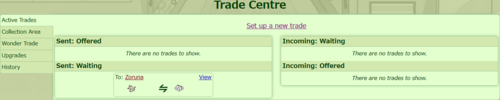
This tab allows users to Set up a new trade and view both their sent and incoming trades.
Set up a new trade
This is for trading/gifting Pokémon to a certain user. The form is very straightforward:
- Recipient: The user the Sender wants to send the trade to. As the Sender types, suggested usernames will automatically appear beneath the textbox, which the Sender can click to fill in as the recipient.
- Note: Names are case-insensitive.
- Pokémon: The Pokémon that the Sender wants to trade. The Sender should click on the "Choose a Pokémon" button to view the Sender's fields. After the Sender clicks the Pokémon, a message box will appear to either confirm the Sender's selection or go to the Pokémon's Summary page.
- Items: The sender has the option to attach up to 5 items. In order to add items the Sender can click on Inventory and they may choose the items. They may also remove the attached items by clicking the remove button under the item.
- Currency: The sender has the option to attach Credits, Gold Poké, or Zophan Canisters to the trade.
- Message:A textbox where the Sender can choose to write a message to the Recipient. Under the message there is a checkbox to toggle gifting.
Once the Sender is ready, they can click the button 'Set up the trade' to send the trade to the other user. A notification will be sent upon receiving a trade, a trade being offered on, or a trade being completed. Up to 5 trades can be sent by a user at a time, Pokémon in the Collection Area count towards this maximum unless the user has ![]() Trade Centre Expansions.
Trade Centre Expansions.
Receiving a Trade
When someone makes an offer on a trade, a notification will be sent to the trade owner. It will link them to the Trade Centre, where they may click on the Pokémon in their "Incoming: Offered" section. They may then either accept or reject the trade. If accepted, their Pokémon will be transferred to the Recipient, and vice versa. Both parties will now have the option of placing the traded Pokémon in their fields, visiting the Pokémon, going to PMs with their trade partner, and collecting all items and currency in the Trade Center.
If a trade or trade offer is rejected, a SYSTEM message will let the Recipient know that the trade has been rejected and a notification will appear to let the user know that they have received a trade request.
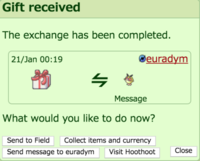
Collection Area
Any Pokémon, items, or currency may be found in the Collection Area. A user must accept items/currency and select fields for Pokémon in a pop-up upon accepting the trade in order to remove them from the Collection Area.
- Note: Wonder Trade Pokémon are deposited straight to the Collection Area
A user without any ![]() Trade Centre Expansions will be unable to send any trades if they have 5 or more pending Trades. They will also be unable to accept any trades or gifts if there are 11 Pokémon in the Collection Area.
Trade Centre Expansions will be unable to send any trades if they have 5 or more pending Trades. They will also be unable to accept any trades or gifts if there are 11 Pokémon in the Collection Area.
In certain events, special Pokémon are deposited in the Trade Centre for the user to collect.
Wonder Trade
Wonder Trading is an extension of the Trade Centre. Like regular trading, a Pokémon is put up for trade. The Pokémon will be traded at random with another Wonder Trading user. The traded Pokémon will be waiting in the Collection Area.
Upgrades
Like most Nearby Places, the Trade Centre also has Upgrades that may be purchased. Currently, only ![]() Trade Centre Expansions are available at the Trade Centre. They cost 1,000
Trade Centre Expansions are available at the Trade Centre. They cost 1,000 ![]() Gold Poké each, and they increase the number of trades that a user can send by five and the amount of space in the collection area by ten.
Gold Poké each, and they increase the number of trades that a user can send by five and the amount of space in the collection area by ten.
History
History is a feature that allows the user to see the past 25 trades they made. It tracks all trades, including Gifts and Wonder Trades.
