Party
The Party page acts as an interactive portal to your personal User Page. This page lists the six Pokémon and/or Eggs that are shown on your public User Page and allows you to edit or rearrange them. Each Pokémon or Egg's personal information is listed here. The Party page also contains two links, one leading to your User Page, and the other to your Today's Interactions list.
Location
The Party is one of the links displayed in the main Navbar, located at the top of every page.
Party Features and Information
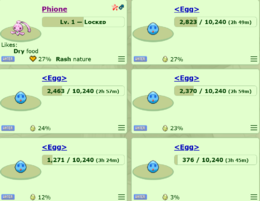
- The Party displays each Pokémon's name (or Nickname, if applicable), and labels all unhatched eggs as: "<Egg>". Clicking on a Pokémon/Egg's name will take you to that Pokémon/Egg's Summary Page.
- All Pokémon have an EXP (Experience Points) bar that shows the amount of EXP required to level up.
- All Eggs have an EXP bar that shows that amount of EXP required to hatch.
- The Party page uses a Pokémon/Egg's base images, and does not show Dress Up items.
- If a Pokémon is holding an Item, it will be shown in the bottom-left corner of that Pokémon's image.
- When a Pokémon is ready to evolve, an Evolution box will appear under the EXP bar if the Pokémon has been fed. Clicking it will evolve the Pokémon.
- When an Egg is ready to hatch, a "Hatch the Egg!" button will appear below the EXP bar. Clicking it will hatch the egg.
- To skip the Egg hatching animation, simply click on the egg at any time during the animation, or refresh the page.
- A Pokémon's personal taste preferences are also displayed on the Party Page.
- If you have not yet interacted with the Pokémon/Eggs in your party, Interaction boxes will be displayed under the EXP bars.
- To change the order of your Pokémon/Eggs, click the box File:PartyMover.png at the top-right corner of the Pokémon you wish to move. Following this action you'll be able to either: drag the active Pokémon Box to the desired location, or swap boxes by clicking on another Pokémon Box. Both actions will move the selected box.
- To deselect a selected Pokémon Box simply click anywhere on the selected Pokémon Box.
