Trade Centre: Difference between revisions
m (→Wonder Trade: linked evolution page.) |
m (Pronoun consistency) |
||
| Line 1: | Line 1: | ||
The '''Trade Centre''' is where one may put their Pokémon up for trade or gift them to other users. One is able to access it after | The '''Trade Centre''' is where one may put their Pokémon up for trade or gift them to other users. One is able to access it after one has completed the tutorial. It is found in the [[Farm#Nearby Places|Nearby Places]] tab. There are four buttons that one can choose from underneath the title: Set up a Trade, Wonder Trade, Trade History and Upgrades. The first two buttons are functional while the latter are yet to be programmed in. | ||
{{Note|One may not trade or gift [[Eggs]].}} | {{Note|One may not trade or gift [[Eggs]].}} | ||
| Line 6: | Line 6: | ||
[[File:Trade centre.png|500px|thumb|right|An example of the Trade Centre]] | [[File:Trade centre.png|500px|thumb|right|An example of the Trade Centre]] | ||
This is for trading/gifting [[Pokémon]] to a certain user. The form is very straightforward: | This is for trading/gifting [[Pokémon]] to a certain user. The form is very straightforward: | ||
* '''Recipient:''' The user one wants to send the trade to. As one types, suggested usernames will automatically appear beneath the textbox, which | * '''Recipient:''' The user one wants to send the trade to. As one types, suggested usernames will automatically appear beneath the textbox, which one can click to fill in as the recipient. There are wildcards ("_" for a single character and "%" for any number of characters) to make the search easier.<br />Eg. "Syste" (auto-search), "s_stem", and "S%em" will all result in "SYSTEM".<br />Once the username is filled in, click on the Go button and the name will appear in the summary.<br />''Note: Names are case-insensitive.'' | ||
* '''Pokémon:''' The Pokémon one wants to trade. Click on the link "Select a Pokémon" to view ones fields. After one clicks the Pokémon, a message box will appear to either confirm | * '''Pokémon:''' The Pokémon one wants to trade. Click on the link "Select a Pokémon" to view ones fields. After one clicks the Pokémon, a message box will appear to either confirm one's selection, go to its Summary page, or go to its Summary page in a new tab. | ||
* '''Trade setup summary:''' An overview of the trade. There's a checkbox to toggle gifting and a textbox where one can choose to write a message to the Recipient. | * '''Trade setup summary:''' An overview of the trade. There's a checkbox to toggle gifting and a textbox where one can choose to write a message to the Recipient. | ||
Revision as of 15:03, 15 January 2015
The Trade Centre is where one may put their Pokémon up for trade or gift them to other users. One is able to access it after one has completed the tutorial. It is found in the Nearby Places tab. There are four buttons that one can choose from underneath the title: Set up a Trade, Wonder Trade, Trade History and Upgrades. The first two buttons are functional while the latter are yet to be programmed in.
- Note: One may not trade or gift Eggs.
Set up a Trade
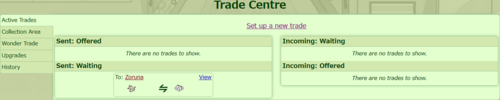
This is for trading/gifting Pokémon to a certain user. The form is very straightforward:
- Recipient: The user one wants to send the trade to. As one types, suggested usernames will automatically appear beneath the textbox, which one can click to fill in as the recipient. There are wildcards ("_" for a single character and "%" for any number of characters) to make the search easier.
Eg. "Syste" (auto-search), "s_stem", and "S%em" will all result in "SYSTEM".
Once the username is filled in, click on the Go button and the name will appear in the summary.
Note: Names are case-insensitive. - Pokémon: The Pokémon one wants to trade. Click on the link "Select a Pokémon" to view ones fields. After one clicks the Pokémon, a message box will appear to either confirm one's selection, go to its Summary page, or go to its Summary page in a new tab.
- Trade setup summary: An overview of the trade. There's a checkbox to toggle gifting and a textbox where one can choose to write a message to the Recipient.
Once one is ready, click the button 'Confirm and send!' to send the trade to the other user. A Personal Message will be sent by SYSTEM after the gift was accepted or a Pokémon was offered for the trade.
Wonder Trade
A Wonder Trade is a random trade with another user. After selecting a Pokémon for a Wonder Trade it is not possible to cancel this trade. When an 11th user set up a wonder trade then the first 10 users are randomly matched together and receive each others Pokémon. A PM from SYSTEM notifies the user of the trade and the received Pokémon can be retrieved from the trade centre.
- Note: Wonder trading does not count as a trade for evolving a Pokémon.
Receive a Trade
When someone makes an offer on ones trade, a SYSTEM message will be sent to them. It will link one to the Trade Centre, where one may click on the Pokémon in their "Trades Received" section. One can either accept or reject the trade. If accepted, ones Pokémon will be transferred to the Recipient, and theirs to oneself. The Pokémon will be put in the Collection Area to be picked up at a later time. A SYSTEM message will let the Recipient know that the trade has been completed or rejected.
