VIP List: Difference between revisions
m (Just grammar stuff) |
|||
| Line 3: | Line 3: | ||
== Adding Users to the VIP List == | == Adding Users to the VIP List == | ||
[[Image:VIP add.png|thumb|right|160px|alt=Adding a VIP|Selecting the "Add to VIP List" button from a user's menu.]] | [[Image:VIP add.png|thumb|right|160px|alt=Adding a VIP|Selecting the "Add to VIP List" button from a user's menu.]] | ||
On every user's Userpage, clicking the button on their About Me will display a drop-down menu which includes the "Add to VIP List" option. Clicking this will bring up a pop-up window stating that the user has been added to their VIP List. Additionally, when adding a user to the VIP list you may select a "category" to place the user in. These categories have no names as of now, but in the future | On every user's Userpage, clicking the button on their About Me will display a drop-down menu which includes the "Add to VIP List" option. Clicking this will bring up a pop-up window stating that the user has been added to their VIP List. Additionally, when adding a user to the VIP list you may select a "category" to place the user in. These categories have no names as of now, but they may in the future. There are seven groups, all which have a corresponding symbol. These include a star, a circle, a clover, a spade, a diamond, a heart, and a triangle. If you place a user in one of these groups, they will have the corresponding symbol next to their username. | ||
== Removing Users from the VIP List == | == Removing Users from the VIP List == | ||
| Line 10: | Line 10: | ||
== VIP List == | == VIP List == | ||
[[Image:VIP List.png|thumb|right|300px|alt=VIP List|A screenshot of the VIP List from the Farm page.]] | [[Image:VIP List.png|thumb|right|300px|alt=VIP List|A screenshot of the VIP List from the Farm page.]] | ||
On both the [[Farm]] page and the [[Party]], a list of all users on the user's VIP List can be found. This list is divided into online and offline VIPs. An "Open All" feature is available for online VIPs, opening a multi-view of all of their Userpages. On the [[Farm]] page, the time last seen is displayed for all | On both the [[Farm]] page and the [[Party]], a list of all users on the user's VIP List can be found. This list is divided into online and offline VIPs. An "Open All" feature is available for online VIPs, opening a multi-view of all of their Userpages. On the [[Farm]] page, the time last seen is displayed for all VIPs as well. | ||
The VIP List also displays one of four statuses for each user, represented by dots. A green dot shows that a VIP is online and currently active | The VIP List also displays one of four statuses for each user, represented by dots. A green dot shows that a VIP is online and currently active. A red dot indicates that a user has marked themselves as busy and that other users may not be able to contact them at the moment. A yellow dot next to a user's name denotes that a user is AFK (away from keyboard) and a grey dot represents that a user is currently offline. | ||
A "Refresh" button can also be found on the VIP List, it can be used to update the information found on the list. | A "Refresh" button can also be found on the VIP List, it can be used to update the information found on the list. | ||
== Trivia == | == Trivia == | ||
*The VIP List replaced the Friends List (and Friends in general) on | *The VIP List replaced the Friends List (and Friends in general) on December 1{{st}}, 2016. | ||
*Adding/ | *Adding/removing a user from the VIP List doesn't send a PM to said user, unlike its predecessor. | ||
[[Category:Game Mechanics]] | [[Category:Game Mechanics]] | ||
Revision as of 11:49, 5 November 2017
The VIP List is a list of users that one finds important to them. The user can find this list, and whether the users added are online/offline, on the Party or Farm page.
Adding Users to the VIP List
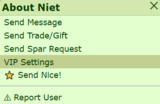
On every user's Userpage, clicking the button on their About Me will display a drop-down menu which includes the "Add to VIP List" option. Clicking this will bring up a pop-up window stating that the user has been added to their VIP List. Additionally, when adding a user to the VIP list you may select a "category" to place the user in. These categories have no names as of now, but they may in the future. There are seven groups, all which have a corresponding symbol. These include a star, a circle, a clover, a spade, a diamond, a heart, and a triangle. If you place a user in one of these groups, they will have the corresponding symbol next to their username.
Removing Users from the VIP List
When visiting the Userpage of a VIP, the "Add to VIP List" option will be replaced with a "Remove from VIP List" option. Clicking this will open a similar pop-up window to adding a user to the list, stating that they have now been removed from the VIP List.
VIP List
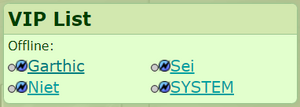
On both the Farm page and the Party, a list of all users on the user's VIP List can be found. This list is divided into online and offline VIPs. An "Open All" feature is available for online VIPs, opening a multi-view of all of their Userpages. On the Farm page, the time last seen is displayed for all VIPs as well.
The VIP List also displays one of four statuses for each user, represented by dots. A green dot shows that a VIP is online and currently active. A red dot indicates that a user has marked themselves as busy and that other users may not be able to contact them at the moment. A yellow dot next to a user's name denotes that a user is AFK (away from keyboard) and a grey dot represents that a user is currently offline.
A "Refresh" button can also be found on the VIP List, it can be used to update the information found on the list.
Trivia
- The VIP List replaced the Friends List (and Friends in general) on December 1st, 2016.
- Adding/removing a user from the VIP List doesn't send a PM to said user, unlike its predecessor.
