Site Skins
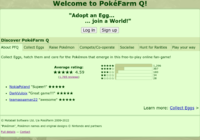
A Site Skin changes the appearance of the site. It is possible to choose the default Skin, use an official Skin, create a Skin or use a Skin another User made. To do this, the Skin Editor has to be accessed. It is on the Farm in the Other Links tab. The Skin Editor has five tabs. You are first redirected to the Site Skins page, but you can click the bottom link to view, edit and create a Skin. The first tab is used to name the skin, while the other four are used for editing.
Skin Metadata
The skin metadata allows you to change the name and description of the skin you are working on. This will also change the file directory, and therefore, if your skin is used by many people, you shouldn't change this around too much.
Main Colours
The main colours decide the basic outline of the site. To change to colour of something either enter the Hex values into the text field or select a colour by clicking on the colour picker.
- Background Image: The background image is displayed behind content on the site, and should usually go along with the colours. You should try to use images that you have permission for if you are going to distribute the skin, but otherwise, use any image that fits as a background.
- Global Background: This colour influences tooltips and forum posts content. As you can see on the preview, it shouldn't clash with the main background color, and it shouldn't be hard to see any text.
- Content Background: This part is the main colour on the site. It will be the body of display boxes, the background of your Pokémon, above and below the NavBar, the color of progress bars, and the content colour of your tasks. It is also the border around forum posts, and the body colour of many other places which you can access from the NavBar or the Other Links.
- Text: This colour is the colour of the main text that will be against the colour of the content background. It will also be used for server time, titles and will just be the main text colour in general. Make sure it doesn't clash with the content background.
- Title Background: This is the background of the top of the dropdown/display tabs, as well as the colour of the tabs of the NavBar.
- Title Text: This is the colour of the text in the top of the drop-down/display tabs, and the text of the tabs of the NavBar. It should typically be lighter if the title background is darker, and lighter vice versa.
- Link: This will be color of links, and typically Pokémon names. All links on the site will have this color. You may just want to make the link color the sme as the text color.
- Visited Link: This part is the colour of a link that you have already clicked. It should be different from the usual link color.
- Active Link: This is a link that you are a hovering over. The colour can be drastically different, as you can only see it when hovering over it.
User Link Colours
The User Link Colours affect the names of users. Depending on their rank, each type of user will have a certain color. Automating visited user colors simply makes the 'visited' user colour lighter.
- Normal User: The default user. This colour is used for a majority of of users.
- Staff: There are multiple colours for certain members of staff, ranging from the Graphics Team to Administrators. Once again, the automated 'visitor' user colour will simply be lighter.
Extra Colours
- Border (global): The colour that's beneath the NavBar and is used around the site,
- Border (title): The colour used for the border around the title background, also the secondary color in the NavBar.
- Border (content): The color surrounding all the content, the forum posts, the display boxes, etc.
- Flavour liked: The color which will highlight the berry that a Pokémon prefers. Typically a shade of green.
- Flavour disliked: The color which will highlight the berry that a Pokémon dislikes. Typically a shade of red.
Preview
- Preview: A preview of what your skin will look like. Once you've finished editing your colors, go to skin metadata and save. You can get the directory of the skin by seeing its name - eg. "4PB/theme"
