Dress Up
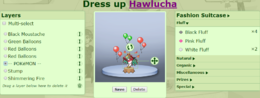
Using any Accessories a user has collected, after obtaining a Fashion Suitcase, a user may Dress Up their Pokémon to have a custom image displayed on its Summary Page. The page to Dress Up a Pokémon is accessed from the Summary Page.
Options
The Dress Up page offers a selection of options to help decorate your Pokémon.
On the left hand side of the page, you will find a list of all objects currently attached to your Pokémon, in a Layer list. This list determines what order sprites are rendered above one another. You can edit specific pieces of the image by selecting them here as well.
Beneath the Layer list is a set of controls. After selecting some layers to edit, these controls will let you move and rotate the image, as well as allow you to push or pull the sprite up or down in layers. The numerical text field determines how much of an effect the move or rotate commands have on the selected layers (Default: 10). The bolded X button will remove the selected Accessories from the image, after confirmation.
The centre of the page displays the Pokémon currently being Dressed Up, and any Accessories currently attached to it. Here you can drag and drop objects to rearrange them without use of the controls. You can also drag and drop from an empty area to select multiple objects at once. Beneath the image is a list menu to change the background image, as well as buttons to either remove all Accessories from the Pokémon, or save the current arrangement as the Pokémon's new Custom Image.
Your list of Accessories is found on the right hand side of the page. Here, it lists all Accessories according to categories, and then alphabetically within. To add an Accessory to the Pokémon, simply click it. The Accessory will be added as the top layer of the image for you to find easily and re-position.
Display
After you have saved the Dress-Up image, it will display on that Pokémon's Summary Page, to the left of its Timeline. A new image Display Code will also be generated on its Private Summary Page that will display the Dress-Up image.
