Display Codes
Display Codes can be found under the Display Tab of an Egg's or Pokémon's Private Summary page. Display Codes use BBCode to display Pokémon and Eggs on PokéFarm's Forums or on other websites that allow BBCodes.
Overview
Display Codes are made up by two BBCode Tags: [url] (URL) and [img] (image). The Image Tag displays an image containing a Pokémon's information, and the URL tag enables people be directed to that Pokémon's Summary Page. Display Codes use Shortlinks, which allow them to have a smaller, more efficient, number of characters.
- Note: HTML-based Display Codes are not available on PokéFarm Q. BBCode to HTML conversion can be done by the user or an online BBCode to HTML converter.
Obtaining
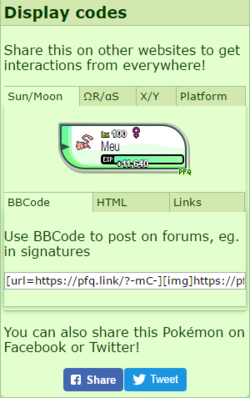
Display Codes can only be generated through a Pokémon's Private Summary, which can only be accessed by a Pokémon's owner. Once the codes have been generated however, they may be used by anyone who has them.
Standard Display Code
The most commonly used type of Display Code used is the Standard Display Code. The Standard Display's "Quick code" generates a code showing predetermined information.
The Standard Display Code is the only type of Display Code that has customisable options, clicking the "Customise" link will access the drop-down control panel. Customisable Image Display options are listed below:
- Background (BG):The Background option controls the colour of both the shapes. Only Hexadecimal (HEX) and RGB colour formats are supported, no colour names are allowed, ex: "red", "green", "blue"" etc.
- Foreground (FG): The Foreground option controls the colour of the text. It also only supports HEX and RGB colours.
- Shape 1: Shape 1 controls the shape of the top part of the Display Image. This is where the Pokémon's Sprite is featured. Shapes available for selection are: None, Square, Rounded, Circle, Diamond, Star, and "Card" top.
- Shape 2: Shape 2 controls the shape of the bottom part of the Display Image: this is where the Pokémon's personal information will be shown. Shapes available for selection are: None, Box, Rounded, Highlight, and "Card" bottom.
- Information: The information shown on the bottom portion of the Display Image depends on which boxes are checked on the Options Panel. Checking an option box will add that piece of the Pokémon's information to its Display Image. The displayed information options are: Name, Species, Forme, Held Item, Gender, Owner, Level, EXP, and Happiness.
Any codes generated using the customisable Display Image options can be copied from the source code box above the menu options. Customisable codes will only display the information they are generated with and will not change when new codes are generated. Multiple Display Images may be generated of the same Pokémon, but cannot be individually edited once generated.
Party-style Display Code
The Party-style Display Code is based on the Party screen used in the Pokémon X and Y Games. The Party-style Display Image can not be customised, and displays a Pokémon's: party sprite, EXP, gender, level, and a held item icon when it is applicable. A Party-style Display Code can be generated from the main Display Tab. Its codes can be found inside the source code box labeled "Party-style".
Dress-Up Display Code
The Dress Up Display Code shows the Dress-Up Image of a Pokémon. Dress-Up Codes are only available for Pokémon who have been Dressed-Up. Dress-Up Display Codes only need to be generated once, as they will update every time a Pokémon's Dress-Up image is changed. If a Pokémon is completely undressed, or has their Dress-Up image deleted, the Dress-Up Codes will break and display error messages. Codes for a Dress-Up Display Code can be found inside the Summary Display Tab, in the box labeled "Dress-Up Image".
