Tools/Options: Difference between revisions
Jump to navigation
Jump to search
m (→Others) |
(Fixing grammar and consistency issues) |
||
| Line 3: | Line 3: | ||
== Tools == | == Tools == | ||
*'''Display:''' | *'''Display:''' Allows the user to change the default width and change how they want images to be displayed -- interpolated or pixelated. | ||
*'''Notifications:''' Allows | *'''Notifications:''' Allows the user to change whether or not they want desktop and/or sound notifications. | ||
*'''Navigation:''' Allows | *'''Navigation:''' Allows the user to save up to 6 custom bookmarks to their NavBar. | ||
*'''Forum:''' | *'''Forum:''' Allows the user to change their forum profile picture, as well as edit their [[Public Forums|forum]] signature. | ||
*'''Others:''' Allows | *'''Others:''' Allows the user to create/change a site skin. It also tells them how to get their password changed. | ||
== Display == | == Display == | ||
*'''Default site width:''' This option lets the user change the default site width | *'''Default site width:''' This option lets the user change the default site width. It varies from 320px (1 block) to full width. They may also temporarily change the site width with Alt+1 to Alt+5. | ||
*'''Image Rendering:''' | *'''Image Rendering:''' Allows the user to change how to display images. "Pixelated" is best for viewing sharp pixels around the site but may have issues when zooming or on mobile. Not all browsers support this, unfortunately. | ||
== Notifications == | == Notifications == | ||
[[File:OptionsNotifications.png|300px|thumb|right|Notifications and sound]] | [[File:OptionsNotifications.png|300px|thumb|right|Notifications and sound]] | ||
*'''Play sound on new notification:''' | *'''Play sound on new notification:''' Allows the user to set whether or not they want a sound to play when there is a new notification. | ||
*'''Adjust volume:''' | *'''Adjust volume:''' Allows to user to play back the notification sound to make sure it is not too loud. | ||
*'''Enable desktop notifications:''' | *'''Enable desktop notifications:''' Allows the user to set up a desktop popup in the bottom right corner of their screen when they receive a notification. This feature is not supported by certain browsers and the mobile version of the site. | ||
== Navigation == | == Navigation == | ||
*'''Quick Edit:''' | *'''Quick Edit:''' Allows the user to easily select bookmarks from either Nearby Places or Other Links. | ||
*'''Custom Edit:''' | *'''Custom Edit:''' Allows the user to create their own bookmark on the Bookmarks Bar. | ||
== Forum == | == Forum == | ||
*'''Avatar:''' | *'''Avatar:''' Allows the user user to change their profile picture. They must input the direct URL of the image. The user must have created the image themselves, or have permission to use the image as their profile picture. | ||
*'''Edit Forum Signature:''' | *'''Edit Forum Signature:''' Allows the user is able to edit how their forum signature looks. The signature can include CSS, gifs, etc. All images used must be credited properly and have proper permission to be used. | ||
== Others == | == Others == | ||
*'''Create/Change site skin:''' Allows the user to change their [[Site Skin|site skin]] to a pre-made skin, or make their own. | *'''Create/Change site skin:''' Allows the user to change their [[Site Skin|site skin]] to a pre-made skin, or make their own skin. | ||
*'''Change Password:''' This tells the user the process of getting their password changed | *'''Change Password:''' This tells the user the process of getting their password changed. | ||
[[Category:Game Mechanics]][[Category:Pages]] | [[Category:Game Mechanics]][[Category:Pages]] | ||
Revision as of 22:49, 16 February 2018
The Options page is the fourth tab down on the Farm page. The user can access a few site features from here, as well as edit their personal settings through the available links.
Tools
- Display: Allows the user to change the default width and change how they want images to be displayed -- interpolated or pixelated.
- Notifications: Allows the user to change whether or not they want desktop and/or sound notifications.
- Navigation: Allows the user to save up to 6 custom bookmarks to their NavBar.
- Forum: Allows the user to change their forum profile picture, as well as edit their forum signature.
- Others: Allows the user to create/change a site skin. It also tells them how to get their password changed.
Display
- Default site width: This option lets the user change the default site width. It varies from 320px (1 block) to full width. They may also temporarily change the site width with Alt+1 to Alt+5.
- Image Rendering: Allows the user to change how to display images. "Pixelated" is best for viewing sharp pixels around the site but may have issues when zooming or on mobile. Not all browsers support this, unfortunately.
Notifications
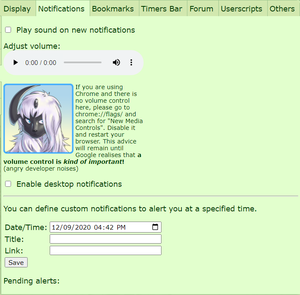
- Play sound on new notification: Allows the user to set whether or not they want a sound to play when there is a new notification.
- Adjust volume: Allows to user to play back the notification sound to make sure it is not too loud.
- Enable desktop notifications: Allows the user to set up a desktop popup in the bottom right corner of their screen when they receive a notification. This feature is not supported by certain browsers and the mobile version of the site.
- Quick Edit: Allows the user to easily select bookmarks from either Nearby Places or Other Links.
- Custom Edit: Allows the user to create their own bookmark on the Bookmarks Bar.
Forum
- Avatar: Allows the user user to change their profile picture. They must input the direct URL of the image. The user must have created the image themselves, or have permission to use the image as their profile picture.
- Edit Forum Signature: Allows the user is able to edit how their forum signature looks. The signature can include CSS, gifs, etc. All images used must be credited properly and have proper permission to be used.
Others
- Create/Change site skin: Allows the user to change their site skin to a pre-made skin, or make their own skin.
- Change Password: This tells the user the process of getting their password changed.
